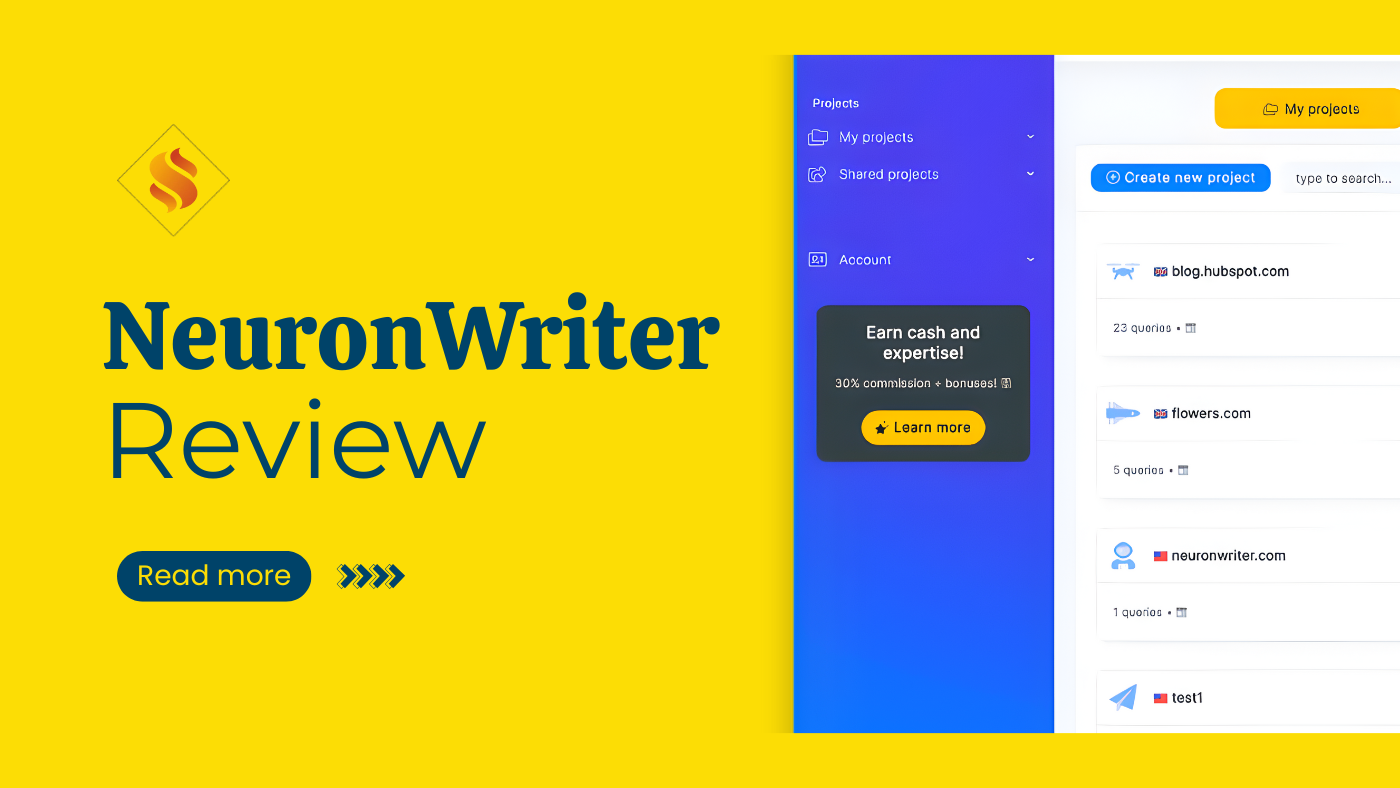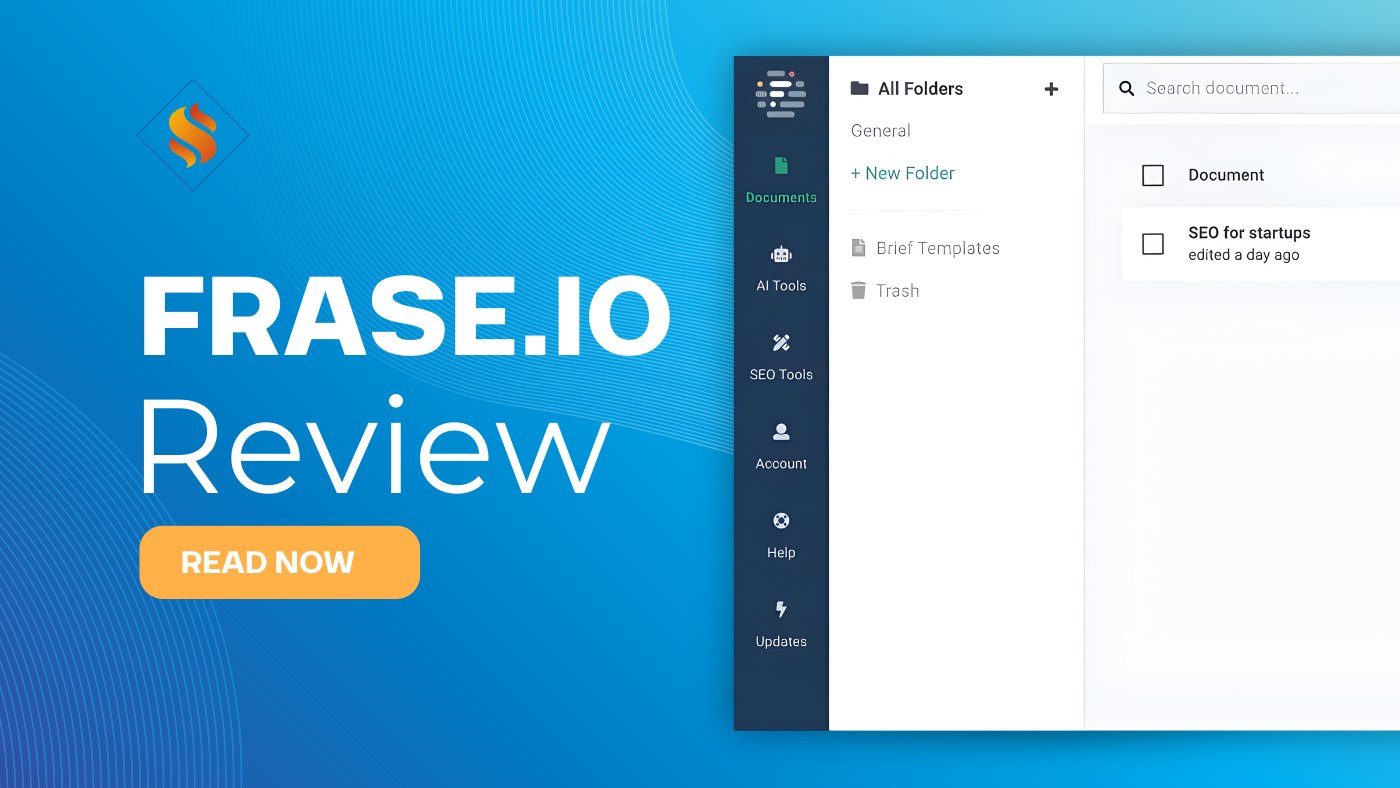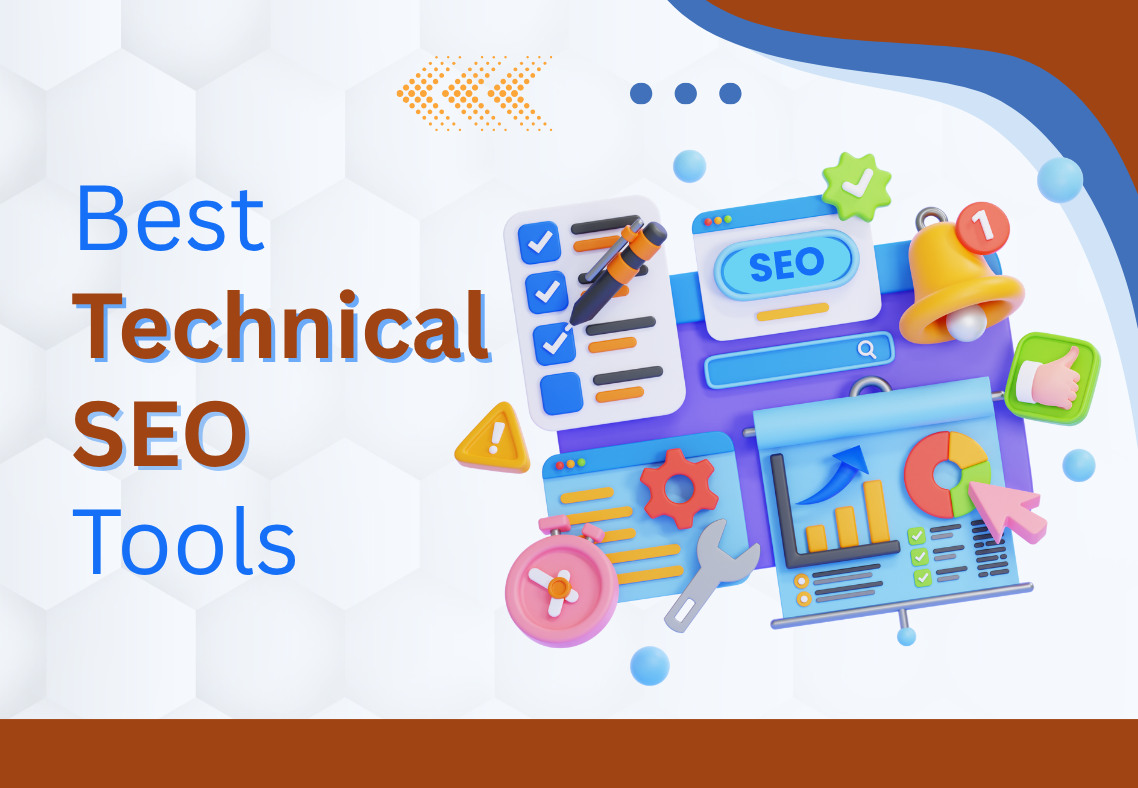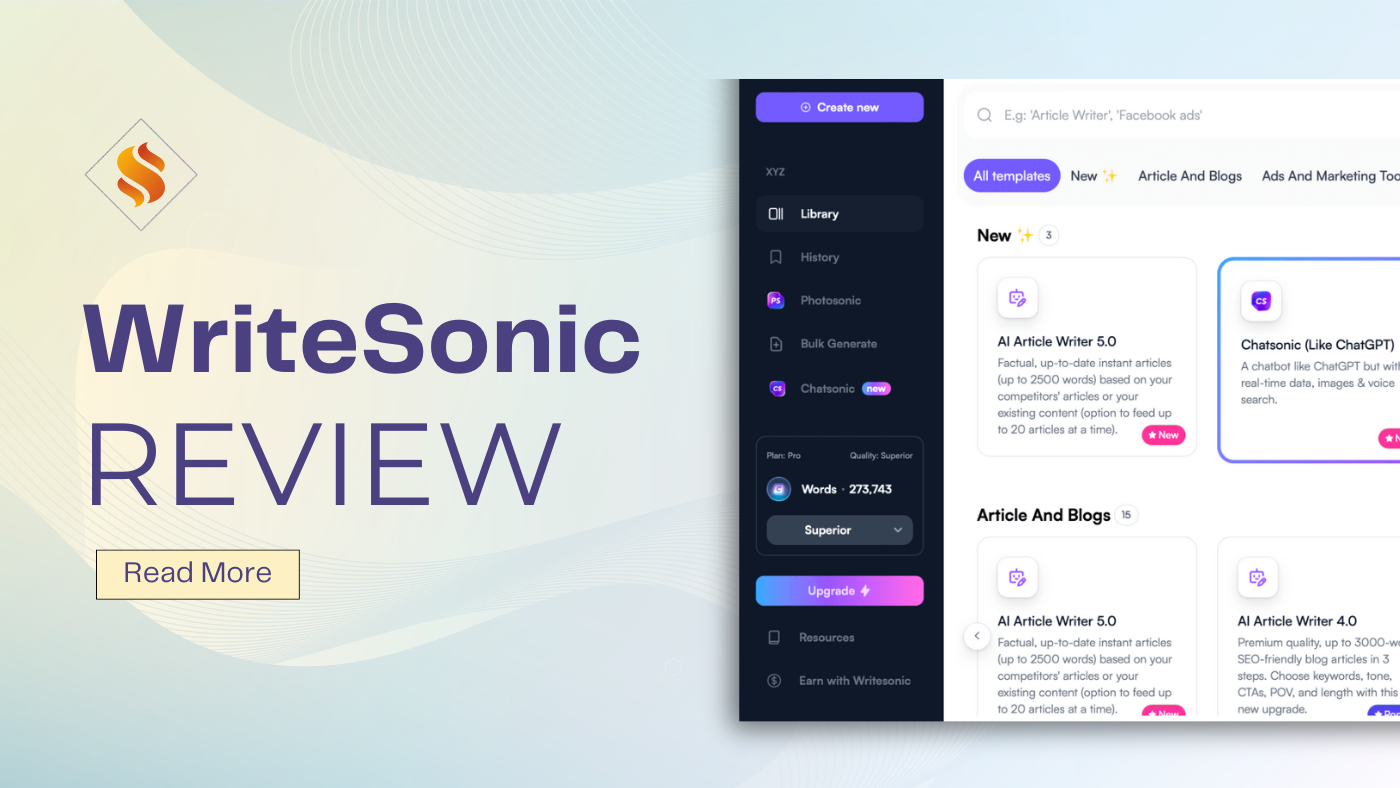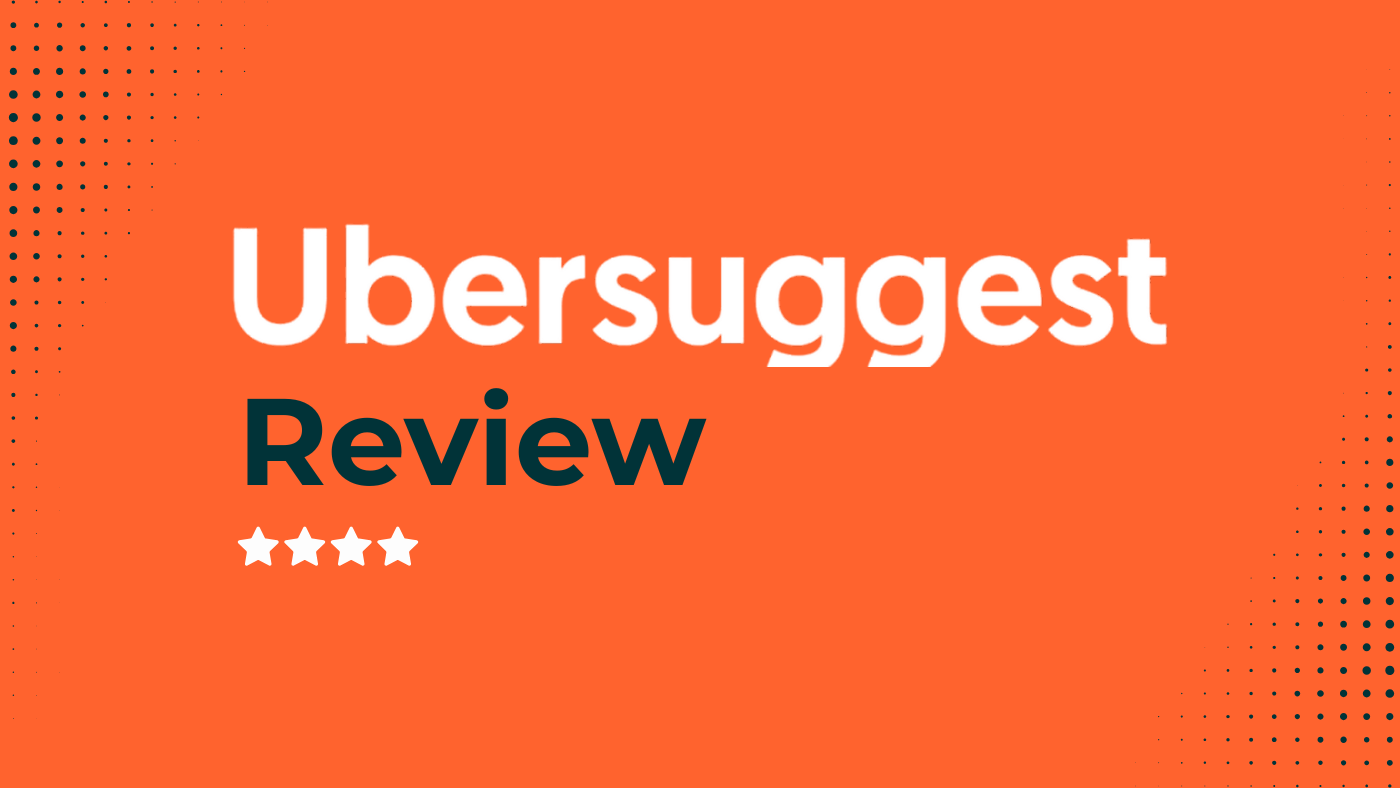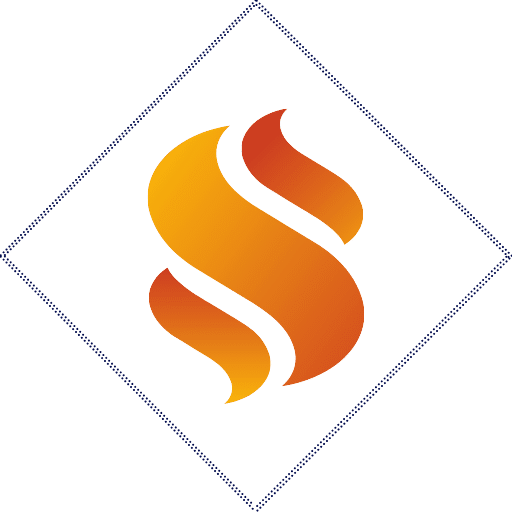A fast-loading website isn’t just a luxury anymore; it’s a ranking factor, a conversion booster, and a user-experience essential.
If you run a WordPress site, chances are your visitors expect pages to load within seconds. That’s where WordPress caching plugins come in.
A caching plugin helps your website cache pages and posts efficiently, so the server doesn’t have to rebuild them every time a visitor lands on your site. This reduces server requests, improves page speed, and helps you meet Core Web Vitals benchmarks that Google loves.
In this in-depth guide, we’ll compare the best WordPress cache plugins in 2025, both free and premium, to help you find the right balance between speed, simplicity, and reliability.
You’ll also learn how caching works, which features matter most, and which cache plugins work best for your hosting environment or website type.
What Is a WordPress Cache Plugin and Why Do You Need One
Every time someone visits a WordPress site, the server runs PHP scripts, queries the database, and then delivers HTML to the browser. This process repeats for every visitor, creating unnecessary load on your server.
A WordPress caching plugin interrupts that cycle by storing a ready-made HTML version of your page (called a page cache) and serving it directly.
The result: less work for the server and faster load times for users.
Caching can happen in multiple layers:
- Page Caching: Saves entire pages as static HTML files.
- Browser Caching: Encourages visitors’ browsers to store images, CSS, and JavaScript locally.
- Object Caching: Stores the results of intricate database queries. (often through Redis Object Cache or Memcached).
- Full Page Caching: Combines server-level and plugin-level caching for maximum efficiency.
Even if your host provides built-in caching, plugins offer extra flexibility like minify CSS/JS, lazy-load images, or CDN integration.
Together, these caching solutions can reduce WordPress load time and improve Core Web Vitals, especially TTFB (time to first byte).
Now that you know what these plugin does, let’s explore how to choose the best cache plugin for WordPress.
How to Choose the Best Cache Plugin for WordPress
When deciding between caching tools, pick a plugin active in updates and community engagement for long-term reliability. Before you install one of the top caching plugins, it’s smart to know what separates a decent tool from one of the other plugins.
Key Features to Look For
- Page Cache: Delivers pre-generated HTML files instead of dynamic content.
- Browser Caching Headers: Stores static assets locally on repeat visits.
- Minify CSS, JS, and HTML: Removes unnecessary code to reduce file size.
- GZIP Compression: This function compresses files before sending them to web browsers.
- Cache Preloading: Builds cache automatically after updates or new posts.
- CDN Integration: Connects to a WordPress CDN + cache plugin setup for global speed.
- Object Caching: Uses Redis or Memcached to speed up database-heavy sites.
- Database Optimization: Cleans up revisions, transients, and spam comments.
- Mobile Device Caching: Ensures a consistent experience on phones and tablets.
Match Plugin to Your Setup
Not all plugins perform equally well across all environments.
- Shared Hosting: Choose lightweight tools like WP Fastest Cache or Cache Enabler that don’t strain limited resources.
- VPS or Cloud Hosting: More powerful plugins like W3 Total Cache or FlyingPress can leverage advanced features.
- Managed WordPress Hosts: If your provider (e.g., SiteGround or Kinsta) already includes caching, use a plugin compatible with server-level caching vs plugin caching setups.
- WooCommerce Sites: Look for a WordPress cache plugin for WooCommerce support, ensuring dynamic cart and checkout pages don’t break.
After understanding how to choose the right tool, let’s look at the pricing of these plugins that deliver real performance gains.
Best WordPress Cache Plugins (Free & Paid) in 2025
This section compares the top WordPress caching plugins (free and paid) trusted by experts and website owners worldwide.
These caching plugins on the market have been tested to speed up your WordPress plugin performance, improve page-load speed optimization, enhance ease of use, and ensure full compatibility with modern WordPress builds.
1. WP Rocket: Best Overall Premium Cache Plugin
When people talk about the best cache plugin for WordPress, WP Rocket almost always tops the list of best cache plugins with plenty of caching options.
It’s a premium tool designed to speed up your WordPress website and simplify performance optimization for beginners and professionals alike.
Key Features:
- By default, both page caching and browser caching are turned on
- GZIP compression and automatic cache preloading
- Minify CSS/JS/HTML with one click
- Lazy-load images, fonts, and videos
- Database optimization and scheduled cleanup
- CDN integration and compatibility with Cloudflare
- Works seamlessly with popular page builders like Elementor and Divi
Why It Stands Out:
- WP Rocket requires minimal setup; just install, activate, and watch your WordPress site speed improve. It’s one of the few caching plugins that optimizes Core Web Vitals out of the box, including TTFB, LCP, and CLS metrics.
Best For:
- All-purpose sites, blogs, and business websites seek effortless performance gains.
2. LiteSpeed Cache: Best Free Plugin for LiteSpeed Server Users
If your hosting provider runs on LiteSpeed, this plugin is unbeatable. When you use LiteSpeed cache plugin, it’s integrated with the server itself, enabling true server-side caching and full-page caching for lightning-fast delivery.
Key Features:
- Built-in LiteSpeed server cache engine
- Image optimization and WebP support
- Object cache (Redis) and browser caching options
- CSS/JS minification and combination
- CDN integration and QUIC.cloud CDN compatibility
- WooCommerce and Multisite support
Why It Stands Out:
- It’s more than a cache plugin; it’s a full performance suite. Users on LiteSpeed servers can enable LSCache for WordPress, achieving speeds that rival or surpass premium tools.
Best For:
- Websites hosted on LiteSpeed caching system servers, or users wanting a free version of the cache plugin with advanced caching features.
3. W3 Total Cache: Best for Advanced Customization
For developers or power users, W3 Total Cache remains a powerhouse. W3 Total Cache is one of the most advanced and customizable caching plugins, evolving for years with extensive options and performance-focused features.
Key Features:
- Page cache, browser caching, and object cache
- Database caching to reduce query times
- CDN integration and custom caching rules
- Minify and combine CSS/JS files
- Fragment caching for dynamic sites
- SSL and AMP support
Why It Stands Out:
- While its interface can overwhelm beginners, it offers unmatched control over every caching layer. When tuned properly, it can dramatically speed up your WordPress site and improve Core Web Vitals.
Best For:
- Developers, technical users, and large sites with specific performance goals who want to use a WordPress caching plugin with tons of optimization features should check out W3 Total Cache.
4. WP Super Cache: Best for Beginners (Free)
Developed by Automattic, the company behind WordPress.com, WP Super Cache is a popular free caching plugin.
Key Features:
- Generates static HTML files for faster delivery
- Cache preloading and scheduled garbage collection
- Supports browser caching and compression
- Easy mode for non-technical users
Why It Stands Out:
- Its simplicity and reliability make it a top pick for anyone new to caching. Many WordPress experts recommend WP Super Cache as a starting point, especially for WordPress users looking for a free, easy caching solution.
Best For:
- Bloggers, small business sites, and beginners who want a set-and-forget caching tool.
5. FlyingPress: Best for Speed Optimization and Core Web Vitals
A relatively new player, FlyingPress has gained a loyal following for its precision performance optimization.
Key Features:
- Generates ultra-fast static HTML caching
- Built-in lazy load images and font optimization
- Cache preloading after publishing updates
- JavaScript deferral and removal of unused CSS
- CDN integration with FlyingCDN
- Core Web Vitals improvements (LCP, FID, CLS)
Why It Stands Out:
- FlyingPress emphasizes real-world results, cleaner code, fewer plugins needed, and improved Lighthouse scores. It is one of the best plugins if you want to squeeze every millisecond from your load time.
Best For:
- Professional bloggers, WooCommerce stores, or agencies need granular control.
6. WP Optimize: Best All-in-One Optimization Plugin
WP Optimize isn’t just a caching tool; it’s a full optimization suite combining cache, database cleanup, and image compression.
Key Features:
- Page caching and GZIP compression
- Database cleanup (removes revisions, drafts, and transients)
- Image optimization and WebP support
- Browser caching and cache preloading
- Compatible with WooCommerce and multilingual sites
Why It Stands Out:
- If you want fewer plugins for managing performance, WP Optimize is a smart pick. It balances simplicity with powerful backend tools,
Best For:
- All-in-one optimization for users who prefer fewer moving parts.
7. Cache Enabler: Lightweight and Developer-Friendly
Developed by KeyCDN, Cache Enabler is one of the lightest caching plugins available.
Key Features:
- Static HTML caching and automatic cache clearing
- WebP image support
- Minify HTML and inline JS
- Easy setup with minimal configuration
Why It Stands Out:
- Cache Enabler delivers impressive speed boosts without bloating your WordPress site. Its performance is ideal for minimal, content-heavy blogs.
Best For:
- Users seeking a free, simple cache plugin that plays nicely with WordPress CDN services.
8. Breeze Cache: Best for Cloudways Hosting Users
Breeze, created by Cloudways, is optimized for the Cloudways hosting environment but works on any WordPress installation.
Key Features:
- Page caching and browser caching
- Database optimization and GZIP compression
- CDN integration and Varnish compatibility
- Minify CSS/JS with built-in grouping options
Why It Stands Out:
- Breeze offers a smooth experience for Cloudways users and delivers reliable cache preloading and speed optimization out of the box.
Best For:
- Small-to-medium websites hosted on Cloudways or similar managed platforms.
9. NitroPack: Best Cloud-Based Optimization Platform
NitroPack takes caching to another level by moving most of the heavy lifting off your server. It’s not a traditional WordPress plugin but an all-in-one cloud optimization system that handles caching, minification, image compression, and CDN delivery in one unified service.
Key Features:
- Full-page caching and server-side cache through the cloud
- Advanced cache preloading and automatic cache invalidation
- Built-in global CDN
- HTML, CSS, and JS minification
- Adaptive image sizing and lazy loading
- Database optimization and GZIP compression
Why It Stands Out:
- NitroPack is ideal for users who prefer a hands-off approach. Once connected, it automatically tunes your site for page-load speed optimization and Core Web Vitals improvements.
Best For:
- Agencies, eCommerce stores, and websites want near-instant performance upgrades without managing multiple plugins.
10. Hummingbird Pro: Best for Monitoring and Performance Tweaks
Built by WPMU DEV, Hummingbird Pro combines caching, minification, and performance monitoring in one package.
Key Features:
- Page caching, browser caching, and asset optimization
- GZIP compression and minify CSS/JS/HTML
- Lazy-load images and deferral of render-blocking scripts
- Performance scoring dashboard with actionable tips
- CDN integration via WPMU DEV CDN
Why It Stands Out:
- It’s one of the few caching plugins that also educates you. The built-in reports show exactly which files slow down your WordPress site and how to fix them through detailed cache settings and optimization insights.
Best For:
- Users who want both optimization and analytics in one place.
Choosing the right WordPress caching plugin depends on your needs and WordPress hosting providers. The best tools integrate seamlessly with reliable hosts, helping you boost speed, performance, and overall site experience.
Quick Comparison Table: Top WordPress Cache Plugins 2025
This guide compares the most popular WordPress caching tools trusted by developers, bloggers, and business owners worldwide.
| Plugin | Type | Free / Paid | CDN Support | Ease of Use | Ideal For | Overall Score (10) |
|---|---|---|---|---|---|---|
| WP Rocket | Premium | Paid | ✅ | ⭐⭐⭐⭐⭐ | All sites & agencies | 9.6 |
| LiteSpeed Cache | Server | Free | ✅ | ⭐⭐⭐⭐ | LiteSpeed hosts | 9.4 |
| W3 Total Cache | Plugin | Free / Pro | ✅ | ⭐⭐⭐ | Developers | 8.9 |
| WP Super Cache | Plugin | Free | ✅ | ⭐⭐⭐⭐ | Beginners | 8.7 |
| FlyingPress | Plugin | Paid | ✅ | ⭐⭐⭐⭐ | Core Web Vitals focus | 9.3 |
| WP Optimize | Plugin | Free / Pro | ✅ | ⭐⭐⭐⭐ | All-in-one optimization | 8.8 |
| Cache Enabler | Plugin | Free | ✅ | ⭐⭐⭐⭐ | Lightweight sites | 8.6 |
| Breeze | Plugin | Free | ✅ | ⭐⭐⭐⭐ | Cloudways users | 8.5 |
| NitroPack | Cloud | Paid | ✅ | ⭐⭐⭐⭐⭐ | eCommerce & agencies | 9.5 |
| Hummingbird Pro | Plugin | Paid | ✅ | ⭐⭐⭐⭐ | Analytics & tuning | 8.8 |
Use this table as a quick reference to choose the right caching plugin for your WordPress website.
Now that you know which caching plugins stand out, let’s go through how to set up these plugin step by step to optimize your site for maximum speed.
How to Set Up a WordPress Cache Plugin Step by Step
You don’t need to be a developer to configure caching correctly. Here’s a basic setup process that works for most plugins:
1. Install and Activate the Plugin
Navigate to Plugins › Add New, search your chosen plugin (e.g., WP Super Cache or LiteSpeed Cache), then click Install Now → Activate.
Once installed, configure the plugin to automatically cache your website and serve pages faster to visitors.
2. Enable Page and Browser Caching
Turn on page cache and browser caching headers to store HTML files and static assets locally.
3. Configure File Optimization
Under “File Optimization,” enable minify CSS/JS/HTML and GZIP compression to shrink resource sizes.
4. Preload Your Cache
Activate cache preloading so your site builds cached pages automatically after updates.
5. Integrate a CDN
If you use Cloudflare or QUIC.cloud, connect it under CDN Integration for global delivery.
6. Test Performance
Use GTmetrix or PageSpeed Insights to check TTFB, LCP, and overall performance scores.
7. Maintain and Update
After any major theme or plugin update, clear your cache to avoid serving outdated files.
Once installed, configure the plugin to automatically cache your website and serve pages faster to visitors.
Common Mistakes and Best Practices in the Caching Plugins for WordPress
Caching can transform performance, but only when managed wisely.
1. Avoid Running Two Caching Plugins Together
Multiple cache layers often conflict, leading to broken layouts or outdated content. While some tools allow a separate cache for specific functions, it’s best to use only one WordPress caching plugin at a time to prevent conflicts and ensure smooth performance.
2. Don’t Forget to Clear Your Cache After Updates
Outdated cache files can display old CSS or JavaScript. Clear the cache whenever you modify themes, plugins, or content.
3. Combine Caching with a CDN for Best Results
Pair your plugin with a WordPress CDN service to deliver content closer to your visitors, reducing latency.
4. Enable Object Caching for Dynamic Sites
If your website uses WooCommerce or membership functions, enable object cache Redis WordPress to store frequent database queries.
5. Optimize Images and Database
Caching isn’t a silver bullet; combine it with image compression and database cleanup for maximum impact.
6. Monitor Core Web Vitals
Track LCP, FID, and CLS in Google Search Console to see how caching affects user experience and rankings.
Does a WordPress Cache Plugin Improve SEO Performance?
Absolutely. A cache plugin doesn’t just speed up your site; it directly influences SEO.
- Improved Crawl Efficiency: Search engines index fast-loading pages more efficiently.
- Better Rankings: Page speed is part of Google’s ranking signals.
- Enhanced User Experience: Faster sites reduce bounce rates and increase engagement.
- Core Web Vitals Boost: Caching improves TTFB and LCP, helping meet Google’s performance thresholds.
Combine a WordPress cache plugin with image optimization, a reliable hosting provider, and a CDN for the best SEO results.
Final Verdict: Which Cache Plugin Should You Use?
If you are looking for the best WordPress caching plugins, there are so many options available. The right choice depends on your site type and technical comfort level.
Here are our recommendations for the best caching plugins to help match your needs.
- WP Rocket → Best premium all-rounder with industry-leading features.
- LiteSpeed Cache → Best free solution for LiteSpeed hosting.
- FlyingPress → Best for core web vitals and code optimization.
- W3 Total Cache → Best for developers needing full control.
- WP Super Cache → Perfect for beginners wanting simplicity.
- WP Optimize → Ideal for combined cache and database management.
- NitroPack → Premium cloud solution for eCommerce and enterprise sites.
No matter which you choose, a WordPress caching plugin is one of the best ways to speed up your WordPress site, reduce server load, and improve SEO performance.
The right plugin can cut load times by half and deliver a smoother experience for every visitor.
FAQs About WordPress Cache Plugins
Q.1) Which WordPress cache plugin is best for beginners?
Ans: WP Super Cache and LiteSpeed Cache are recommended caching plugins for users looking for the best beginner-friendly, low-configuration cache plugins.
Q.2) What is the best free cache plugin for WordPress?
Ans: LiteSpeed Cache One is the best and most powerful free cache plugins, especially on LiteSpeed servers.
Q.3) Do I need a caching plugin if my host has built-in caching and performance?
Ans: Yes, plugin-level caching adds features such as minification and lazy loading that hosts often lack.
Q.4) Can two caching plugins be used in WordPress?
Ans: No. Using multiple plugins causes conflicts and slower performance.
Q.5) How do I choose a WordPress cache plugin for WooCommerce?
Ans: Pick one that supports dynamic pages and excludes checkout URLs; WP Rocket and LiteSpeed Cache are great choices.
Q.6) Which WordPress cache plugin is best for shared hosting?
Ans: Cache Enabler or WP Fastest Cache plugin works well on shared plans without resource overload.
Q.7) Does a WordPress cache plugin improve Google speed scores?
Ans: Yes, plugins like WP Rocket and FlyingPress can raise PageSpeed scores by 20–40 points on average.